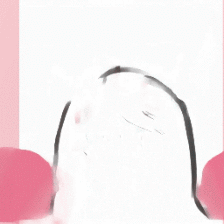1
2
3
4
5
6
7
8
9
10
11
12
13
14
15
16
17
18
19
20
21
22
23
24
25
26
27
28
29
30
31
32
33
34
35
36
37
38
39
40
41
42
43
44
45
46
47
48
49
50
51
52
53
54
55
56
57
58
59
60
61
62
63
64
65
66
67
68
69
70
71
72
73
74
75
76
77
78
79
80
81
82
83
84
85
86
87
88
89
90
91
92
93
94
95
96
97
98
99
100
101
102
103
104
105
106
107
108
109
110
111
112
113
114
115
116
117
118
119
120
121
122
123
124
125
126
127
128
129
130
131
132
133
134
135
136
137
138
139
140
141
142
143
144
145
146
147
148
149
150
151
152
153
154
155
156
157
158
159
160
161
162
163
164
165
166
167
168
169
170
171
172
173
174
175
176
177
178
179
180
181
182
183
184
185
186
187
188
189
| //- Umami 统计 和 51LA 统计
if theme.Umami && theme.Umami.enable
script(defer).
(function() {
const umamiApiUrl = "#{url_for(theme.Umami.umami_api)}";
fetch(umamiApiUrl)
.then(res => res.json())
.then(data => {
let title = {
"today_uv": "今日人数",
"today_pv": "今日访问",
"yesterday_uv": "昨日人数",
"yesterday_pv": "昨日访问",
"last_month_pv": "本月访问",
"last_year_pv": "本年访问"
};
let s = document.getElementById("statistic");
for (let key in data) {
if (data.hasOwnProperty(key) && title[key]) {
s.innerHTML += `<div><span>${title[key]}</span><span id="${key}">${data[key]}</span></div>`;
}
}
initCountUp(data, title);
})
.catch(error => console.error('Error:', error));
})();
else
script(defer).
function initAboutPage() {
fetch("https://v6-widget.51.la/v6/#{ck}/quote.js")
.then(res => res.text())
.then(data => {
let title = ["最近活跃", "今日人数", "今日访问", "昨日人数", "昨日访问", "本月访问", "总访问量"];
let num = data.match(/(<\/span><span>).*?(\/span><\/p>)/g);
num = num.map(el => {
let val = el.replace(/(<\/span><span>)/g, "");
let str = val.replace(/(<\/span><\/p>)/g, "");
return str;
});
let statisticEl = document.getElementById("statistic");
// 自定义不显示哪个或者显示哪个,如下为不显示 最近活跃访客 和 总访问量
let statistic = [];
for (let i = 0; i < num.length; i++) {
if (!statisticEl) return;
if (i == 0) continue;
statisticEl.innerHTML +=
"<div><span>" + title[i] + "</span><span id=" + title[i] + ">" + num[i] + "</span></div>";
queueMicrotask(() => {
statistic.push(
new CountUp(title[i], 0, num[i], 0, 2, {
useEasing: true,
useGrouping: true,
separator: ",",
decimal: ".",
prefix: "",
suffix: "",
})
);
});
}
let statisticElement = document.querySelector(".about-statistic.author-content-item");
function statisticUP() {
if (!statisticElement) return;
const callback = (entries, observer) => {
entries.forEach(entry => {
if (entry.isIntersecting) {
for (let i = 0; i < num.length; i++) {
if (i == 0) continue;
queueMicrotask(() => {
statistic[i - 1].start();
});
}
observer.disconnect(); // 停止观察元素,因为不再需要触发此回调
}
});
};
const options = {
root: null,
rootMargin: "0px",
threshold: 0
};
const observer = new IntersectionObserver(callback, options);
observer.observe(statisticElement);
}
statisticUP();
initCountUp({}, {});
});
initAnimation();
}
if (typeof gsap === "object") {
initAboutPage()
} else {
getScript("!{url_for(theme.asset.gsap_js)}").then(initAboutPage);
}
//- 初始化 countup.js
script(defer).
function initCountUp(data, title) {
const elements = [];
for (let key in data) {
if (data.hasOwnProperty(key) && title[key]) {
const element = document.getElementById(key);
if (element) {
elements.push({ id: key, value: data[key], element: element });
}
}
}
const selfInfoContentYearElement = document.getElementById("selfInfo-content-year");
if (selfInfoContentYearElement) {
elements.push({ id: "selfInfo-content-year", value: #{selfInfoContentYear}, element: selfInfoContentYearElement });
}
const observer = new IntersectionObserver((entries) => {
entries.forEach(entry => {
if (entry.isIntersecting) {
const target = elements.find(el => el.element === entry.target);
if (target) {
const countUp = new CountUp(target.id, 0, target.value, 0, 2, {
useEasing: true,
useGrouping: target.id === "selfInfo-content-year" ? false : true,
separator: ",",
decimal: ".",
prefix: "",
suffix: "",
});
countUp.start();
observer.unobserve(entry.target);
}
}
});
}, { threshold: 0 });
elements.forEach(el => observer.observe(el.element));
}
//- 独立鼠标跟随动画
script(defer).
function initAnimation() {
var pursuitInterval = null;
pursuitInterval = setInterval(function () {
const show = document.querySelector("span[data-show]");
const next = show.nextElementSibling || document.querySelector(".first-tips");
const up = document.querySelector("span[data-up]");
if (up) {
up.removeAttribute("data-up");
}
show.removeAttribute("data-show");
show.setAttribute("data-up", "");
next.setAttribute("data-show", "");
}, 2000);
document.addEventListener("pjax:send", function () {
pursuitInterval && clearInterval(pursuitInterval);
});
var helloAboutEl = document.querySelector(".hello-about");
helloAboutEl.addEventListener("mousemove", evt => {
const mouseX = evt.offsetX;
const mouseY = evt.offsetY;
gsap.set(".cursor", {
x: mouseX,
y: mouseY,
});
gsap.to(".shape", {
x: mouseX,
y: mouseY,
stagger: -0.1,
});
});
}
if (typeof gsap === "object") {
initAnimation()
} else {
getScript("!{url_for(theme.asset.gsap_js)}").then(initAnimation);
}
|